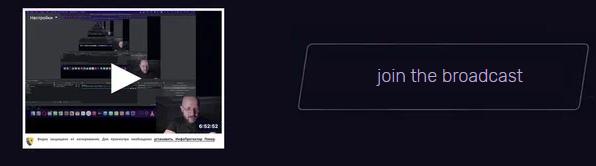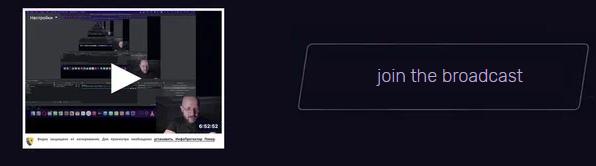- SUBJECT OF THE AGREEMENT. GENERAL TERMS
1.1 The Licensor hereby grants to the Licencee a non-exclusive right to use the Images within the limits and on the terms provided for in this Agreement, and the Licencee shall pay the remuneration to the Licensor for granting the said right[1].
1.2. The Licensor warrants that he is the sole owner of the exclusive right to the Image, and that this Agreement does not violate the rights of third parties.
1.3 The Images in this Agreement shall be understood to mean:
1.3.1 photographic works and works acquired through processes analogous to photography;
1.3.2 paintings, drawings, designs and other works of art.
1.4 The Licencee is allowed to use Images with or without indication of author’s credits at the Licencee’s discretion. At the same time, the Licencee is prohibited to falsely claim, directly or indirectly, that the Licencee or other person not related to the creation of Images is the author of the said Images.
Вариант 2: 1.4 The Licencee is allowed to use Images only with the indication of the author’s credits and the Website ___________.
1.5 The rights to use the Images granted to the Licencee under the terms of this Agreement may be exercised by the Licencee worldwide[2].
1.6 In accordance with the rules posted on the website _____________ (hereinafter – the Website), and the terms of this Agreement the Licencee is granted the right to use the following Images:
1.6.1 Image no.
- THE RIGHTS AND OBLIGATIONS OF THE PARTIES
2.1 The Licensor is obliged:
2.1.1 to provide the Licencee with the opportunity to review the Images on the Website in order to acquire the rights to use them in accordance with the terms of this Agreement;
2.1.2 to grant the right to the Licencee to use the Images selected by the Licencee in accordance with sub-paragraph 2.1.1 of the Agreement;
2.1.3 within ________ to send the link to the e-mail address specified during the payment procedure by the Licencee in order to perform the single download of the prepaid digital copies of the Images from the Website in the period of __________ after submitting the payment. The fact of sending an electronic link by the Licensor shall mean the fulfillment of obligations under the Agreement.
2.2 The Licencee is obliged:
2.2.1 to pay remuneration to the Licensor for granting the rights to use the Images in accordance with paragraph 3 of this Agreement.
2.2.2 to use all reasonable efforts in order to prevent third parties from accessing the original electronic (digital) copies of the Images and the possibility of unauthorized copying in the course of using the Images in accordance with the terms of this Agreement.
2.3 The Licencee has a right[3]:
2.3.1 to use the Images in advertising and other promotional materials, including production of printed materials in hard copies, posters, prints, packages, presentations (including film and video presentations), commercials, catalogues, brochures, advertising postcards and postal cards (without the purpose of sale or provision of rights to use);
2.3.2 to manufacture the following products with the use or on the basis of the Images for the purpose of further sale: posters, reproductions, calendars, postcards, stationery, stickers, mugs, t-shirts and other items of clothing, computer mouse pads, computer and other electronic games, toys, entertainment products, as well as packaging for any of these products;
2.3.3 to use the Images in printed materials of information and entertainment type, including books, magazines, newspapers, news directories, and bulletins, radio programs and television broadcasting, theater programs, copies to ______ copies;
2.3.4 to use the Images in Internet and as other electronic publications, including the design of web pages (maximum resolution not more than ______ pixels), as well as to use the Images in advertising and other promotional campaigns conducted through the use of mobile communications, e.g. mobile phones and personal digital devices;
2.3.5 to use the Images for private purposes, i.e. in materials not intended for sale, licensing or another distribution (for example: on personal electronic devices, for decoration of personal space and/or interior design (without restrictions on the size of the print), on a personal page on Internet, in a blog, profile, invitation or other forms of small format printing used in everyday and personal life;
2.3.6 to make changes in the Images on the condition that such changes do not discredit the honor, dignity and business reputation of the Licensor and the persons depicted on them.
Вариант 2: 2.4.3 (Licencee is not liable) to make changes to the Images.
2.4 The Licencee may not:
2.4.1 grant the right of using the Images to third parties, including cases when entering into sublicense agreements with them, as well as to assign other rights of the Licencee provided by this Agreement to third parties;
2.4.2 use the Images as a trademark (service mark) or any part thereof, in pornographic materials, or otherwise offending the honor and dignity of third parties, harming their business reputation, violating their right to privacy, disclosing classified information, and for other purposes contrary to the generally accepted principles of morality and the provisions of the current legislation;
2.4.3 disclose personal data of third parties without their consent.
- THE AMOUNT, TIME LIMIT AND MANNER OF PAYMENT OF THE LICENCE FEE[4]
3.1 The Amount of the licence fee is __________ RUB
3.2 The Licensor's remuneration for granting the rights to use the Images to the Licencee under the provisions of this Agreement shall be determined in accordance with the current prices established on the Website.
3.3 The payment under the Agreement shall be made in one of the following ways:
3.3.1 Bank details of the Recepient
3.3.2
- LIABILITY OF THE PARTIES
4.1 The Parties shall be liable for non-performance or improper performance of their obligations under this Agreement in accordance with the terms of this Agreement and the current legislation of the Russian Federation[5].
4.2 The Parties shall not be liable for non-performance or improper performance of their obligations under the Agreement, resulting from force majeure (war, natural disasters, prohibitive actions of the authorities, etc.)[6] that arose after the conclusion of this Agreement, which the Parties could not foresee or prevent by any reasonable measures. The provisions of this paragraph of the Agreement shall apply if the Party, in respect of which these circumstances are applicable, notify the other Party about the fact of their occurrence, the extent of influence on the performance of the Agreement by the relevant Party and the expected duration at the earliest opportunity. In this case, the terms of fulfilling their obligations by the Parties under the Contract shall be extended according to the duration of force majeure.
4.3 The liability arising from this Agreement shall be incurred directly by the Licensor and the Licencee.
- DISPUTES RESOLUTION
5.1 All disputes related to the conclusion, interpretation, performance and termination of the Agreement shall be settled by the Parties through negotiations.
5.2 If the Parties have not come to an agreement regarding disputes and differences referred to in sub-paragraph 5.1 of the Agreement, such disputes and disagreements shall be resolved by the court, to the jurisdiction of which they belong, at the location of the defendant.
- PERSONAL DATA PROCESSING POLICY
6.1 The administrator of personal data base is the Agent.
6.2 By entering into this Agreement, the Parties hereby signify their agreement to processing in any manner of their personal data by the Agent, including the commission of actions referred to in paragraph 5 of article 6 of the Federal law of 27.07.2006 № 152-FZ "On personal data", for the purpose of entering into and fulfilling contracts between the Parties.
6.3 Reporting of personal data to the Agent is voluntary.
6.4 The Agent is obliged to not disclose, distribute or use in any other way personal information about the Parties, except of the cases established by the Federal law of 27.07.2006 № 152-FZ "On personal data".
- FINAL PROVISIONS
7.1 This Agreement shall enter into force on the date of its conclusion and shall be valid for _ _ _ years. The moment of conclusion of this agreement is the moment of payment under the Agreement in accordance with sub-paragraph 3.3.
7.2 The Agreement may be brought to early termination on the basis of the mutual consent of the Parties or at the request of one of the Parties on the grounds and in the manner provided for in the current legislation of the Russian Federation and the Agreement[7].
7.3 To start procedure of concluding this Agreement, the Principal may transfer to the Agent information in electronic form (application for the conclusion of the agreement and other documents) by submitting an application through the Agent's Website in the information and telecommunication network "Internet". In this case, the Website can be used as an information system that provides information exchange in electronic form between the Licencee and the Licensor represented by the Agent[8].
[1] According to Articles 1233, 1235, 1236 of the Civil Code of the Russian Federation
[2] As specified in Paragraph 3 of Article 1235 of the Civil Code of the Russian Federation
[3] As specified in Paragraph 4 of Article 421 of the Civil Code of the Russian Federation the terms of the Agreement are to be determined at the discretion of the Parties.
[4] As specified in Paragraph 5 of Article 1235 of the Civil Code of the Russian Federation
[5] According to Chapter 25 of the Civil Code of the Russian Federation
[6] As specified in Paragraph 3 of Article 401 of the Civil Code of the Russian Federation
[7] Termination of the Agreement shall be regulated by Chapter 29 of the Civil Code of the Russian Federation
[8] Such form is permitted in accordance with Article 434 of the Civil Code of the Russian Federation